App Tracking Transparency Setup
Introduction
The tutorial focuses on adding an App Tracking Transparency (ATT) popup for iOS applications.It is essential to ensure that the platform is set to iOS before proceeding with the integration steps.
Setting Up the Environment
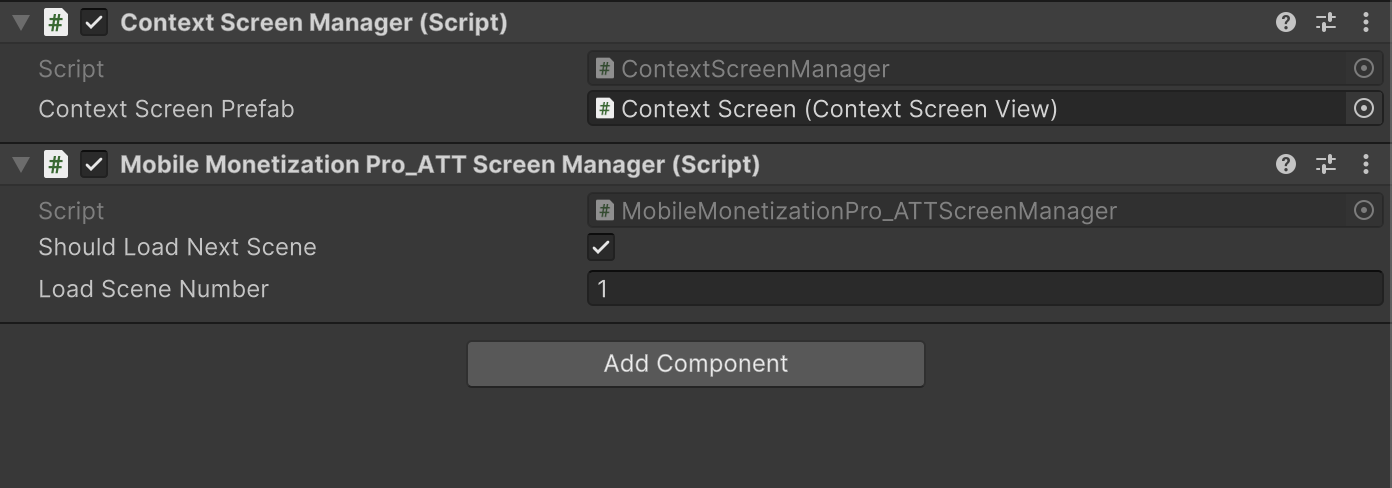
- Users are instructed to navigate to the Tools section and select Mobile Monetization Pro and Integration Tool.
- The integration option for the ATT popup is selected, followed by downloading the necessary package from the Unity registry.
- It is necessary to search for and install the iOS 14 advertising support package from package manager.
Importing Required Assets
- After installation, users need to access the samples and import the context screen.
Displaying the ATT Popup
- The first method to display the ATT popup involves showing it in the separate scene, specifically scene number zero.
- Users are guided to copy specific elements from the context screen sample and paste them into the Mobile Monetization Pro demo game scene.
- When the game starts, the ATT popup will appear, prompting the user to make a choice regarding tracking.
Building and Testing the Application
- To test the implementation, a build for the iOS device must be created by navigating to the file build settings.
- Once the project is built, users should open the Unity iPhone XC workspace and connect their iPhone.
- After selecting the appropriate category, the game can be installed on the iOS device for testing.
User Interaction with the Popup
- Upon launching the game, users will see the ATT prompt asking for permission to track their activity across other apps and websites.
- If the user selects 'allow' and restarts the game, the ATT popup will not reappear, thus confirming the user's choice.
Alternative Method for Displaying the ATT Popup
- An alternative method involves deleting the context screen sample and utilizing the iOS 14 advertising support context screen.
- Users can then access the Mobile Monetization Pro Tools and drag the ATT screen manager script into the scene.
- It is important to add this scene to the build settings to ensure the ATT popup appears in the first scene of the game.
Combining ATT and GDPR Popups
- If mobile ads are being used, it may also be necessary to implement a GDPR popup alongside the ATT popup.
- Users can specify that the ATT popup is shown in the first scene, while the GDPR popup can be displayed when the second scene loads.
- To facilitate this, users should check the option to load the next scene and provide the corresponding scene number in the build settings.
Final Testing and Conclusion
- After configuring the scenes, users can create a build to test the functionality of the popups.
- When the first scene loads, the ATT popup will appear, and upon clicking 'next,' the second scene will load successfully without displaying the ATT popup again.
- The tutorial concludes with the successful implementation of the App Tracking Transparency popup in the game.